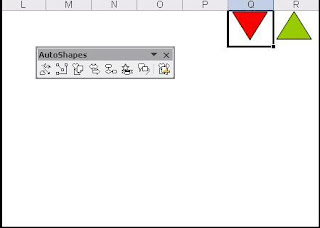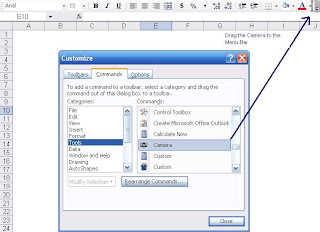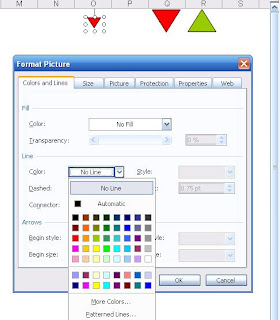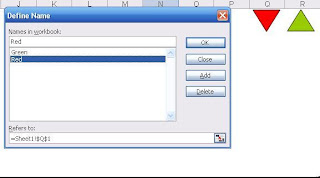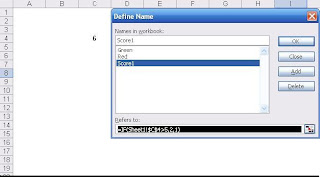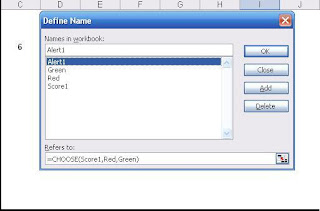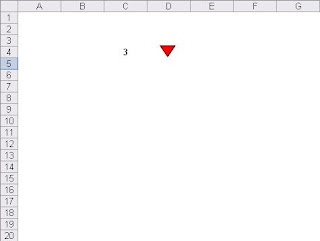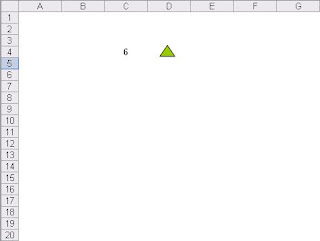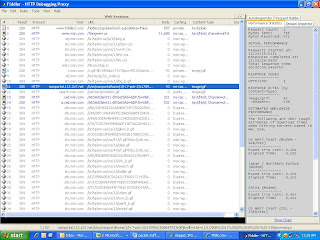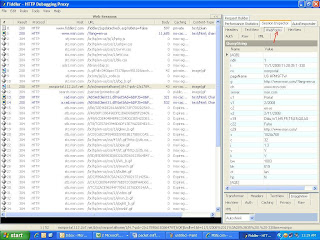Just like Affiliate marketing, Contextual marketing, Offline marketing etc, there are huge advantages of leveraging email as a powerful medium for advertising purposes.
Advantages of using Email marketing:
1) Low Cost and Reach: Email campaigns are much cheaper to implement in comparison to Banner campaigns or contextual ads. Its accessibility and reach make it a front runner in inciting traffic and creating awareness about your website.
2) Quick and Easy: Email campaign/newsletter is usually very easy to implement and is the fastest medium to send a message across. Email Campaigns can be easily customized with graphics, video etc.
3) Tracking is Simple: There are many tools available which are specifically designed to track email campaigns. You can also track email campaigns yourself. I will be explaining how we can track email campaigns ourselves.
4) Test email for best results: Email campaigns can also be subjected to AB tests incorporating different subject lines, different content of email or different call to actions. You can measure the open rates or Click through rate of each test email campaign and measure efficiency.
Disadvantage of Email marketing:
Prone to Spam and Phishing attacks: Emails are often notorious with spam/junk sent to your inbox which causes frustration among customers. Hopefully the Spam filters of email clients do a good job to an extent but usually good emails might get filtered too. So there is always a trade-off. Similarly spammers/hackers might create Phishing/Fake email campaigns and incite you to go to a different website which might look like a legitimate website.
Email Marketing Metrics:
There are many metrics that we can measure to gauge the success of an Email campaign. Let’s try to understand this from a conversion perspective as shown below.
- Emails sent
- Emails sent successfully (Non bounce emails)
- Bounces
- Unsubscribes
- Emails opened (Open Rate: emails viewed/emails sent)
- Clicks on link in the email (CTR: Total Clicks/Emails Opened)
- Visitors redirected to target website from email campaign (Landing page Visitors or Visits/Emails sent)
- Conversion rate on target website (Confirmation page Visitors or Visits/Emails Sent)
1) Open rate is considered to be an important metric while measuring an email campaign but tracking it has some constraints. Mostly all email campaigns are created in HTML and tagging them with a JavaScript snippet of Google Analytics/Omniture will not cause the image pixel to be fired. The reason why it happens is because email clients don’t run JavaScript. A potential workaround that can be to include a .gif image call in the HTML email to get the impressions of the email/opens. Based on the read emails, calculate the Open rate: opens/emails sent.
2) The target outbound link embedded in the email should always contain respective URL parameters to track that the campaign is email specific. Visitors landing on the target website should be attributed to the email campaign based on these tracking parameters. A perfect method for tracking emails yourself can be tried with the Google URL Builder tool found here:
As shown in the image above, when we click on the ‘Generate URL’ button the URL generated is http://rkapoor.blogspot.com/?utm_source=rohanblog&utm_medium=email&utm_content=textlink&utm_campaign=testemails which can be placed as a text link in your email campaign to track a particular campaign. You can then go to Google Analytics and view your Campaigns report.
3) If you do not want to use tracking parameters in your URL, then you can create separate landing pages only specific to your email newsletters. Once you start getting traffic, then you can measure the Visits on the unique email landing page to measure your campaign response to get data for the newsletter clickthroughs.
4) Opt-in is another metric that you can measure to gauge success/response of email opt-in links present on your website. You can measure how many visitors click on a check box to opt-in for an email newsletters. The metric here can be Email Opt-ins/Page Views.
There are various tools available to track email campaigns in the market. Some of those are Madmimi, Aweber, Icontact and Jangomail. Please let me know if I need to add more.
It was really nice writing about a successful, yet underrated topic of Email marketing. I hope you like this post and will highly appreciate if you can share your feedback on this topic.